No Results Found
The page you requested could not be found. Try refining your search, or use the navigation above to locate the post.
The page you requested could not be found. Try refining your search, or use the navigation above to locate the post.
One of the most common questions MetaComet’s support team receives is how to close a royalty period and generate the corresponding royalty statements. If you are not paying monthly royalties (and few companies do) then you will typically go 3, 6 or even 12 months between closing statements. With that time between statements, it is an easy task to forget.
Fortunately, the process is straightforward. In this article, we provide a quick overview. Here are the steps:
The first thing that you will want to do is ensure that all your transactions for the period have been entered into Royalty Tracker. This includes your sales data, any expenses and adjustments, and any licensing revenue. If you need help with uploading sales data, please see our video and article on that topic here: https://metacomet.com/how-to-import-sales-files/
Once all your data has been uploaded, run the Sales Reconciliation report. This report enables you to quickly identify any sales transactions that could not be processed, and what you need to do to fix them.
To get to the Sales Reconciliation report, once you have Royalty Tracker open simply click on the Reports tab, click workflow reports, and finally Sales Reconciliation Report.
Once this is clicked, a selection criteria screen will appear. In this case we are just looking to report on items that were not used or not imported so we unchecked the “used” tag at the bottom of the screen. You can select a specific sales file or date range, or use other criteria to limit the data you see.
Once you have selected your criteria, use “Preview” or “Save” to view or save the report.
There are typically 2 main reasons why a sale transaction cannot be processed: There is not a valid contract or contract term, or the product cannot be found in Royalty Tracker. To fix a missing term you simply find the title and ISBN in Royalty Tracker and add the appropriate term. For example in the image below the title Focus On Books and Authors is missing the Paperback term so once you add the Paperback term into Royalty Tracker it will fall off the report the next time royalties are processed.
The second reason a sales transaction cannot be processed is that there is no matching ISBN or Product ID. This can happen if you have not entered all of your ISBNs and Product IDs into Royalty Tracker yet, but are getting a sales report including your new ISBNs. Now you can just add the ISBN to the appropriate contract in Royalty Tracker and it will automatically be processed and fall off the report.
Please note that once you correct these issues, royalties will need to re-process before the changes take effect. This automatically happens every night, but you can also set Royalty Tracker to process on demand. Please contact support for a quick review on how to do this.
Though not required, as a next step after your sales are reconciled we recommend running the Month-End Report. This report is extremely useful: it can be used to see your monthly accruals and net payables which can be used to reconcile the statements, adjust your balance sheet and quickly see your total liability.
You can run the Month End Report by clicking on the drop-down menu Reports -> Work Flow Reports -> Month End Report. Review it and make sure everything looks as expected (e.g. sales on titles expected to have sales, royalties generated).
If desired, go to the Statement Viewer and check a few statements to help reconcile and evaluate.
Once you are satisfied that all your sales are entered and have been processed, and that all your expenses and adjustments have been entered, it is time to close your statements. To do this, click on the drop-down menu Tools -> Imprint Manager. For each imprint listed, go to the Details tab and change the Close Date. If the Close Date is greater than the last day of a royalty period, plus the Payment Window, the statement will be closed. For instance, if your Payment Window is 30 days, and you wish to close the statements that end on 6/30/2014, you will need to set the Close Date to 8/1/2014 or later. Also, please be sure that the “Run Royalties” box is checked.
Once these have been set (and royalty processing has been run), Royalty Tracker will close your statements for the current period and generate new open statements for the subsequent period. You can now use the Statement Viewer to save, print or email your statements, or sync them with Author Portal.
Using the Statement Output Window, you can easily send your statements by any means necessary. The first option is to simply email the royalty statement directly through Royalty Tracker. This will go to the author’s email you provided in their contact information section as a PDF attachment.
The second option is to print out the statements and send them via traditional mail.
The third option is to save them to your computer as either an Excel, PDF or Word document, enabling you to send them out via email or just to save them.
The final statement output option is to simply send it to AuthorPortal.com. If this feature is selected the author will receive an email prompting them to log into their account so they can view or download the file. If they have any questions or concerns with the document, they can use the comments section right in AuthorPortal.com to discuss.
In the Statement Output window, you can also select a few statement suppressions. This is great if you do not want to send a statement to someone who is under the minimum payment threshold or simply has no activity.
That is how you close royalty statements in Royalty Tracker. Of course, you’ll also need to make your payments. There are many options for doing that depending on both the size of your organization and the systems you use for accounting. MetaComet’s support team is available 24×7 and is always willing to walk you through any questions you may have. To contact support please email [email protected] or call +1 (413) 536-5989 x3
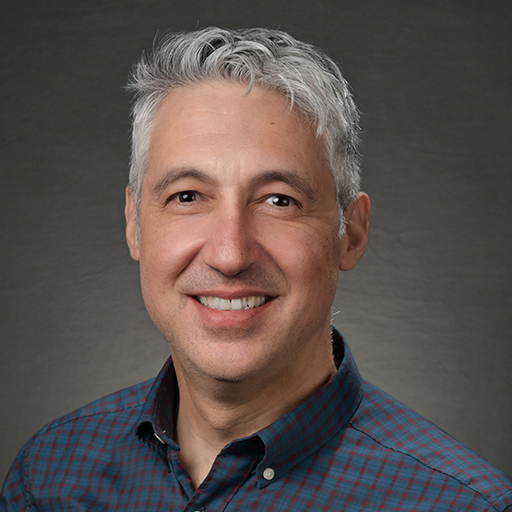
David Marlin is the President and Co-Founder of MetaComet® Systems, a prominent provider of royalty automation tools. Since founding the company in 2000, David has spearheaded the development of a suite of best-in-class systems that effectively facilitate royalty processes for nearly 200 publishers. David has also served as the chair for The Book Industry Study Group’s Rights Committee and Digital Sales Committee.
Before establishing MetaComet Systems, David served as a technology consultant for renowned publishers, collaborating with notable companies such as Random House, Penguin, HarperCollins, Holtzbrinck, Macmillan, Scholastic, Time Warner, and many others. David holds both an MBA and a BA from Columbia University in New York.
"*" indicates required fields